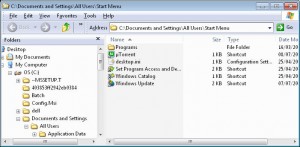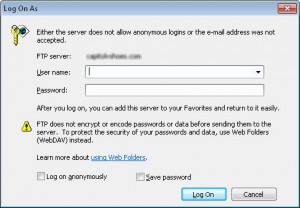I use FTP software all the time, because I am constantly updating my websites.
Not everyone is aware of this. But sometimes, you need to access FTP folders at the strangest of times. And sometimes, you just want to edit something on-the-fly without dealing with a third-party program.
Well – when it comes to Windows, you already have an FTP client built into the OS that you can leverage.
What is FTP?
In very short, its a way of accessing files and folders on a server as needed. An FTP share can make it very easy to store a large volume of files for access as needed.
To do this, open an Explorer window by right-clicking on your START menu and selecting Explore All Users.
Please note, this must not be an Internet Explorer window.
 In the Explorer window, type in your URL with FTP at the front.
In the Explorer window, type in your URL with FTP at the front.
ftp://ftpserver.com
You will be asked to authenticate.
And then you are done! And you can browse the folder just like an explorer window.
FTP address logon with Name
You can also specify your login information at the URL level. To do this, you can use the following example:
ftp://user:password@ftpserver
Mapping an FTP Drive
Okay great, so what can we do with that? Well, we can map it to a drive, like E:. This can be mapped on all of your PC’s (work/home/etc) to make it easier to share a personal ‘virtual’ drive that stays with you and only you.
1. Open Explorer and select Map Network Drive or Tools > Map Network Drive.
2. Select: Sign up for online storage … (Windows XP) or Connect to a website (Windows 7)
3. When prompted, enter your FTP information
4. Enter your credentials.
5. Done!
Now you know how to easily access your FTP drives and to set them up as a mapped network drive, all within the Windows OS and with no need for third-party software (free or otherwise).
-l