
Dare to be Different
Secure Browser is a massive project and I hope you enjoy using it as much as I have creating it. The application itself is a massive effort and is constantly improving. The main purpose to Secure Browser is to provide users with a browser that protects their private data from prying eyes without requiring a root system password set on the PlayBook.
How the Password System Works
The password system for Secure Browser is designed to be scalable to the needs of each user. By default, the browser itself stays fairly close to the native security settings of the stock browser. But it does function a little differently. Passwords need to be entered once per launch of the application.
When prompted to authenticate, any action you attempted is interrupted and will need to be repeated after authenticating with the exception of remembered tabs.
Once it has been authenticated it remains authenticated for the session. This way, you dont need to keep entering the password a dozen times The password is also independant of the native password on the PlayBook. This way you can share the password if you want or omit a password on the PlayBook itself if needed. Of course, protection can be completely disabled on the browser.
Someone asked me how they can be sure the password is protected. Well, here is a print-out of the data held in the preferences file:

Note: You can see the default URL (above) inside the settings file because the default URL is outside the protected area. The remainder of the text above shows all of the passwords I've added into my favorites screen as well as my default password.
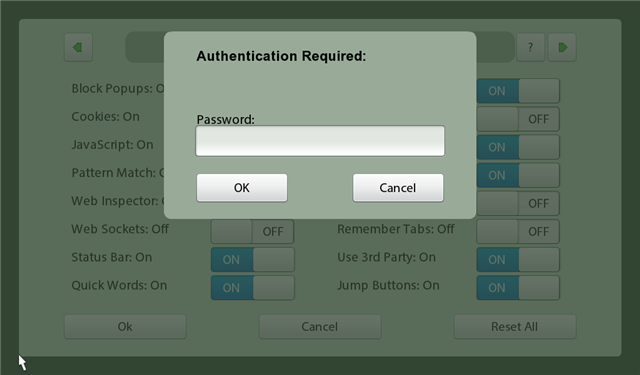
Important options:
Security > Protect Favorites
Places a password on your favorites that prevents access to them unless a password is entered.
Toggle Options > Lock Browsing
Users cannot browse without unlocking the browser first. Think of it as extra precations for cookie access.
Note: Advanced options and Tab remember both require password authentication. Passwords and sensitive data is encrypted using a proprietary encryption.
Below is the toolbar cheatsheet with the different themes as of OS2 for Secure Browser.
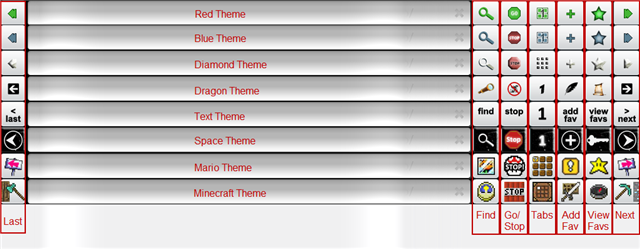
How to Navigate:
User scan use the URL bar to navigate to websites. Or they can enable the two hot-spots in the top-left and bottom-left corners to jump to the top and bottom of a page respectively.
URL Bar - Editing URLs:
Clear URL:. Press and Hold on URL, press Select All. Press one of the carats (blue bars). Select clear.
Clear URL Alternative:. Press the X on the right.
Copy URL: Press and Hold on URL. Press Select All. Press one of the carats (blue bars). Select copy.
Paste URL:. Clear current URL. Press and Hold on URL. Select Paste.
URL Bar - Faster Browsing using Quick Words:
As of version 2.x of the browser we added support for Quick Words. Quick words, let you "auto-search" special websites using shortened terms in the URL bar.
URL bar: <quick_word> <search_term> <search_term_2>
Example: "ebay playbook 64gb"
Result: launches ebay and searches for 64gb PlayBooks.
Working terms:
- wiki
- google
- bing
- yahoo
- facebook
- crackberry
- amazon
- amazonca
- ebay
- ebayca
- imdb
Note: Options are not enabled until you press OK.
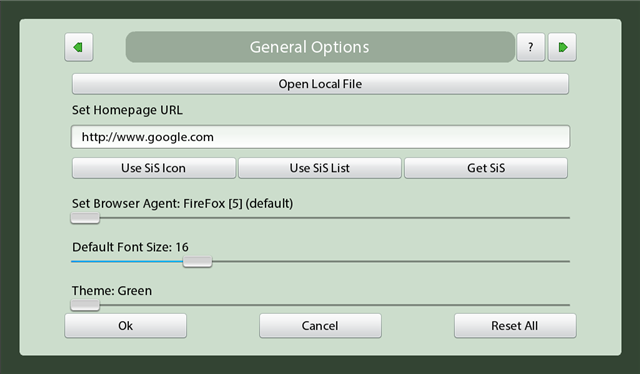
Open Local File: Lets you open files using three modes: The native file menu built into the PlayBook, a customized personal one and the native browser mode. All three work very well.
Set Homepage URL: Is pretty straightforward. What is new, is a new developer created a tool called Start in Style. I've added integration into their application.
Set Browser Agent: You can set the slider to the following browser modes:
- FireFox 5
- IE 7
- Chrome 15
- Safari 5
- BB9800
- Android 2.3
- iPad2 5.0.2
- Playbook OS1
- Netscape 9.1
- Opera 12
- Konqueror 4.5
Themes: You can change the theme to one of the following:
- Green Theme
- Blue Theme
- Diamond Theme
- Dragon Theme
- Text Theme
- Space Theme
- Mario Theme
- Minecraft Theme
Font Size: You can adjust the font size using the slider.
Reset All: Resets all of your data and passwords, including your favorites and user data. Important for recovering a lost password.

Private Browsing: You can use this to enable private browsing mode. It uses the exact same private browsing rules as the native browser.
Protect Favorites: This is what password protects your favorites screen.
Clear Cache / Cookies / Storage / All: Used to hollow out the underlaying data stored in the browser.
GoGames!/GoApps!: Collection of games and applications that you can use on your PlayBook!
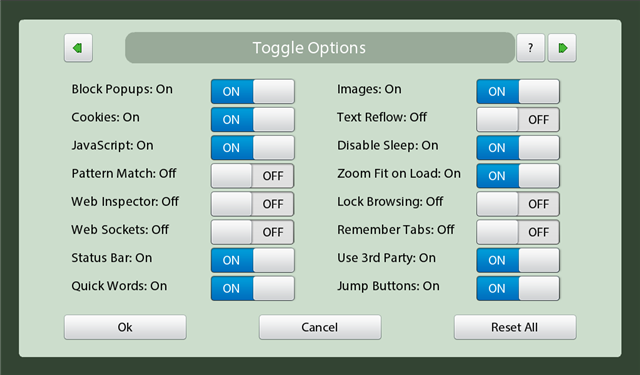
Block Popups: Blocks pop-ups!
Images: Allows images.
Cookies: Allows cookies.
Text Reflow: Enables text reflow on websites.
Javascript: Enables javascript.
Disable Sleep: Prevents your tablet from going to sleep.
Pattern Match: Part of the webkit for HTML5 using Pattern Matching.
Zoom Fit on Load: Do you wnat the page to automatically resize when you open it?
Web Inspector: Really only for those who need it. Has more info when you launch it. But basically allows you to monitor your internet browsing at the tag level.
Lock Browsing: Password protects your web-browsing. So no one can use the browser to access websites without unlocking it first.
Web Sockets: Some network environments allow web sockets, which makes your browser run faster (in most case).
Remember Tabs: Remembers your last used tabs. Great if the browser is crashing a lot or you are working on difficult websites.
Status Bar: Enables and disables the bottom status bar. Enabled by default.
Use 3rd Party: Enable options for integration into third party apps? Some of these apps cost money, and if you don't use them, you can disable the integrations.
Quick Words: I love these, they came in as an idea from Crackberry. Basically, you use a short word in the URL bar to launch an action. Such as googling a term, looking someone up on Facebook or shopping on eBay.
URL bar: <quick_word> <search_term> <search_term_2>
Example: "ebay playbook 64gb"
Result: launches ebay and searches for 64gb PlayBooks.
Working terms:
- wiki
- google
- bing
- yahoo
- facebook
- crackberry
- amazon
- amazonca
- ebay
- ebayca
- imdb
Jump Buttons: These are the little triangles on the bottom left and top left. It allows you to jump to the top/bottom of a webpage. By default this option is disabled in the options.
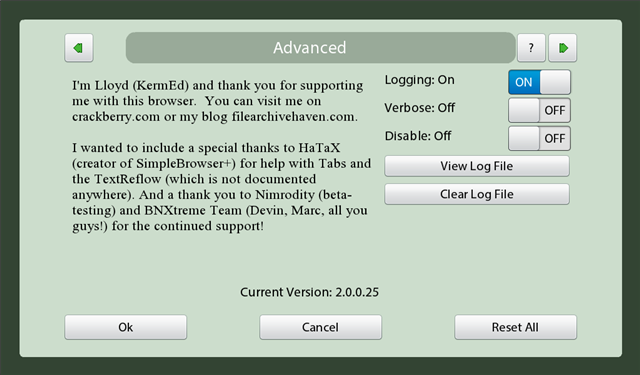
This section is password restricted because it can enable users to find sensitive information.
Logging: Stores a log file in your /Documents folder. However, logging slows down your browsing. So only enable it when you need to. Passwords are never shown in the log but URLs are.
Verbose Logging: Adds even deeper levels of logging. Passwords are still not shown.
Disable: Was used for an emergency test for some users. Shouldn't be an active switch anymore, but it used to cut off the internet complete for the Browser when the item is toggled.
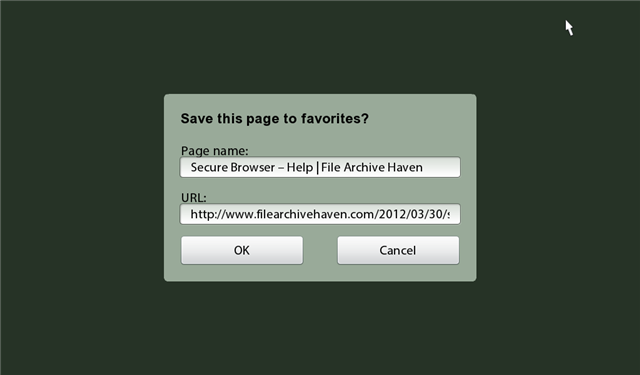
Adding Favorites
Favorites are added from the Add Favorite button on the toolbar.
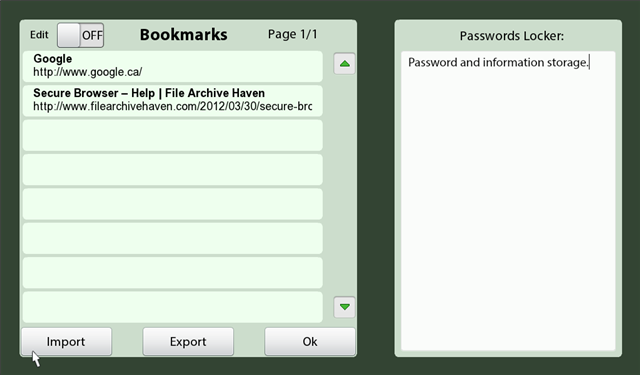
Editing Favorites
You must enter Favorites View from the toolbar, authenticate and repeat (if required) and use the toggle switch to enable edit mode and modify your favorites.
Launching Favorites
Favorites can be launched by selecting Favorites View from the toolbar, ensuring edit mode is turned off, and select a favorite to open.
Importing Favorites
Favorites can be imported from HTML format. It looks for HTML files stored in the documents folder. It was tested with Firefox Import HTML format.
Exporting Favorites
Favorites can be exported back out as HTML into the documents folder. This can be used for backups and for Firefix importing.
Password Locker:
The password locker exists on the favorites page (which is password protected by default). This is also part of the encryption list. It can also be used to store details and information on bookmarks.
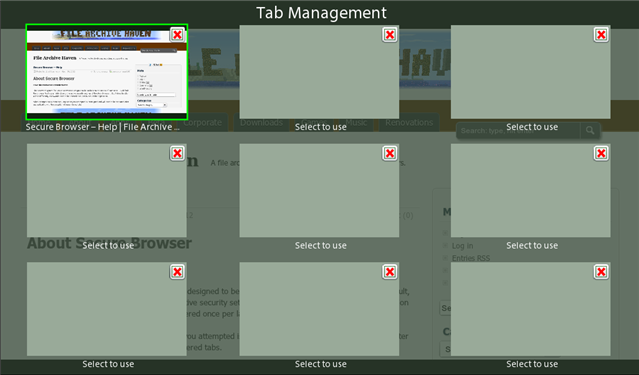
Opening New Tabs:
You have two methods. Press and hold on a link to use Open in New Tab. Or press the tabs icon in the toolbar and press an empty entry. The page in the second case will appear using your default homepage.
Killing Tabs:
Open your tabs view from the toolbar. Press the red X to close any tabs. There is no undo for this.
How do I request a feature?
You can reply to this thread or email me for assistance.
How do I get Netflix working?
You cannot access Netflix directly. There is much debate around the reasons why. But the simplest way to use Netflix is to:
1). Signup on http://playon.tv for a full account or trial.
http://appworld.blackberry.com/webstore/content/62602/
2). Obtain a PlayOn client such as the one above.
How do I get Hulu working?
See above the same applies.
Last counted, Version 2.0.0.28 - Lines of Code: 8489
2.0.0.31 Features:
-----------------
* Added Find-on-Page
* You can now Download Files / Images
* Integration with Start in Style
* Added Go-Apps (links to webapps)
* Added Go-Games (links to webgames)
* Jump-Zones added (see help file)
* Added help file
* Added quick search terms (see help file)
- type in 'wiki blackberry' to see
* Added native file browse mode
* Made status bar an over layer
* Status bar can now be hidden
* Many bug fixes
1.0.9.902 Features:
-----------------
* New status bar indicator (green bar) below URL bar
* Proper local file browsing
* Import/Export .HTML for Bookmarks
* URL Bar no longer loses focus on page load
* Tabs can now be remembered
* Lock Browsing: You can pwd protect all browsing (protects your tabs on launch)
* Zoom Fit on Load option added
* Bug fix: Cant edit/paste URL bar
* Bug fix: Reset options fixed
* Bug fix: Delete Favorites Bug
* Bug fix: Java pop-up wrong layer
1.0.9.97 Features:
-----------------
* Minor URL Bar Fix
1.0.9.96 Features:
-----------------
* Bandaid on opening local files for 1.0.8
- Open Local File has Manual and Browse modes
- Manual mode can verify files
* A lot of underneath rework (layers)
- (Might have new bugs, fixes small things)
* Edit/Select/Paste fixed (thanks for heads up on CrackBerry)
* Status bar now themed as well
* Password screens much more attractive
* Bugs not fixed: URL Bar behaves funny at times. (OS2 7111 freezes with text fields - is the OS2 autotext. Disable autotext to fix).
* Bugs not fixed: CrackBerry Login - use m.crackberry.com to login. This is a system-wide bug (OS2 7111 broke some cookies)
1.0.9.53 Features:
-----------------
* Text Reflow added (Thanks HaTaX!)
* Stopping between tabs wasnt fixed, now it is
* More options
* Added logging options on Advanced tab
* Misc bug-fixes (smaller)
1.0.8.456 Features:
-----------------
Several minor fixes.
1.0.8.455 Features:
-----------------
* Reworked the failure engine
* Support for opening Local Files (general tab)
* Another new theme (Minecraft)
* New options pages (fancy)
* Many bug fixes (~14)
* Notes Locker renamed Password Locker
1.0.8.170 Features:
-----------------
* No stopping betwen tabs
* Another theme (Mario)
* Minor JS Visual Toggle bug
1.0.8.160 Features:
-----------------
* Button sizes increased 12.5%
* Start/Stop Button Consolidated
* Added: Clear Cache / Cookies / Local Storage
* Added: Notes Locker (for Passwords)
Note: It is on the Favorites Screen
* Several small bug fixes
* Stops PlayBook from Entering Sleep
Note: Not currently toggleable
* 2 New Themes
- Large Text - for people who need it
- Space Theme
* Behind the scenes: Theme support expanded to buttons, fonts and font colours. Not used yet but will be.
1.0.7.311 Features:
-----------------
* Minor bug fix: Portrait thumbnails outline was still in landscape
1.0.7.310 Features:
-----------------
* Multitab support
- Support for 9 tabs (max)
- Indicator for Current Tab
- Blank tab defaults to homepage
- * Warning, Opening too many new tabs too fast can potentially crash the browser
* Theme Support added
- Green, Blue, Diamond, Dragon themes
* Pop-Up's enabled now
* Better Web Inspector information
* Status Bar size increased a bit
* Favorites can have edit toggle
* Added stop button
* About 20 odd bug-fixes
1.0.6.750 Features:
-----------------
* More Configurable Options
- Enable/Disable JavaScript
- Enable/Disable Cookies
- Enable/Disable PopUps
* Note: Pop-ups Wont Work until Tabs are Added*
- Enable/Disable Web Inspector
- Enable/Disable Pattern Matching
+ Fixed some small bugs
* Smaller Status Bar
1.0.6.650 Features:
-----------------
* User Agent Modes:
- FireFox 5
- IE 7
- Chrome 15
- Safari 5
- BB9800
- Android 2.3
- iPad2 5.0.2
- Playbook OS1
- Netscape 9.1
- Opera 12
- Konqueror 4.5
* Set default font size
* Set default URL
* Password Protect your Favorites
- Can be turned off
* Launches faster than Native Browser
* Privacy Mode
* Works through Tether & Bridge
* Validates URLs
* You can 'google' from the URL bar
* Strong error trapping
* Prevents access to History