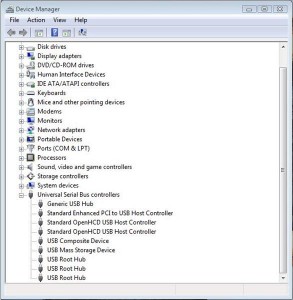If you are like me, you may have received a BlackBerry Dev Alpha unit! More importantly, you may have had to do a security wipe on it.
Well, unlike the PlayBook and all other devices, doing a Security Wipe on a Dev Alpha *will* brick your device. But, you *can* unbrick it…
At the start, you will have failures saying USB Mass Storage Device errors. I’m going to assume you are using Windows Vista/7 and have your Alpha plugged in.
Step 1: Keep the alpha plugged in using the USB cable that came with it
Step 2: Click on Start > Run > Device Manager
Step 3: Expand USB
Step 4: See if there is a yellow exclamation point beside a USB Mass Storage driver
Step 5: If so, right click and select Uninstall
Step 6: Unplug your alpha
Step 7: Close desktop manager
You should now be at a clean state….
Step 8: Install the driver package here: http://www.bbdevgroup.nl/BB10%20Dev%20Alpha/Device%20Driver%20BB10%20dev%20Alpha.zip
Step 9: Launch Desktop Manager
Step 10: Wait for it to fully load
Step 11: Connect your Alpha
It will start trying to install drivers. It most likely will detect it as a phone and nothing else interesting will happen.
Step 12: Hold the two volume buttons + power button down for about 10 seconds
Your Alpha should reboot
Step 13: Watch Desktop Manager carefully.
You should soon as you see “Update/Retry/Cancel” right around when the BB10 alpha logo comes up
Step 14: As soon as the options appear, press Update
Step 15: Wait for the update to be recognized
Note: If it detects no update, takes forever, and eventually your Alpha logs in – let it finish until it says no updates. Your device will appear as Unknown. Go back to Step 12. Might take a few attempts
Step 16: Eventually an update is detected, and you can start your update.
Voila!
You can read and troubleshoot with others at the source here: http://208.74.204.192/t5/Testing-and-Deployment/BB10-Dev-Alpha-Device-Driver-or-how-to-restore-the-OS/td-p/1735097/highlight/false
~Ed.